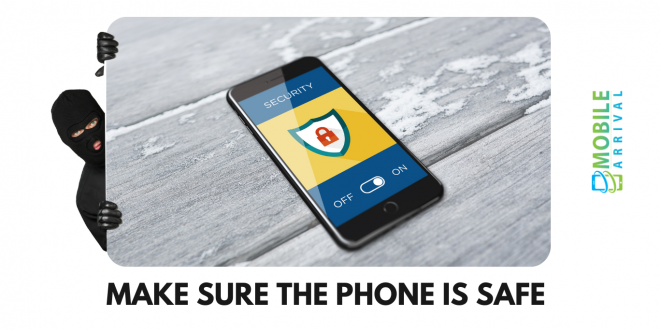Change these 9 settings to make sure the phone is safe if you genuinely want to secure your smartphone from hackers.
Android smartphones come with a few settings that, when enabled, can store crucial information secure from hackers for a long time.
Contents
Read about each of the 9 settings to make sure the phone is safe.
Screen lock
A screen lock should always protect your Android device. A PIN, a pattern, and a password can be used to protect your smartphone if you so desire.
It is also possible to unlock your iPhone using biometric methods such as your fingerprint or face. Once you unlock your phone, you must touch the screen to turn it on.
You may also like: If Someone Blocks Your Phone Number How To Understand In 2021
Lock screen notification
The lock screen allows you to pick which notifications are displayed while your phone is locked.
You can remove the rest of the notifications from the lock screen if you want to see the notifications from certain apps on the lock screen.
It is possible to do this by going into the app setting of your phone, searching for and making the necessary changes to the app.
This feature, however, requires the Android 11 operating system to work fully.
Find My Device
You can track down your lost smartphone by using Android Device Manager. Using this feature, however, requires proper configuration. You can do this by going to Phone Settings > Security > Find My Device.
It is required that the phone’s location be turned on to use this feature. Abusing this feature will only assist you in recovering a lost device, not so much for everything else.
It is also possible to change the lost phone’s password or erase all the data on it.
Use smart lock
For a limited period, your phone can be unlocked. If you want to use Smartlock to do that, use it.
For example, if you need to unlock the phone while connected to a Bluetooth device or when inside a particular location, you will only need to use a PIN or password once.
Once the Smart Lock condition is met, your phone will no longer be locked.
The next time you restart your phone or don’t use it for four hours, you will need to unlock it again. Those using Android 10 or 11 will be able to take advantage of this feature.
Google Play Protect
Keeping the device secure is made easier with Google Play Protect. Google’s Play Protect checks any app you download from the Play Store before you install it.
If any harmful applications are installed on the device, this feature alerts the customer. Your phone will automatically be protected from dangerous apps when you use Play Protect.
Furthermore, this feature indicates that Google’s software policy is not compliant with any app.
If an app steals customer information without their consent, the customer is also notified.
Android phones come with this feature enabled by default. To enable Google Play Protect, open Settings> Security> Google Play Protect.
Safe Browsing
Android devices use Google Chrome as their default browser. Safe Browsing is supported in this browser.
By enabling this mode, you will be warned before you log in to a harmful site. Don’t forget to enable this feature.
Chrome’s upper right corner has a three-dot menu—click Settings. Select Sync for Google as the service to be used.
Security checkup
Regularly checking your Google Account’s security will keep it secure.
Keep your account secure with this feature, which offers step-by-step guidelines.
You can perform separate security surveys on these pages by going to ‘Your devices,’ ‘Recent security events,’ ‘Third-party access,’ and ‘Sign-in & recovery.’
The yellow dot indicates that there is an issue with secure access to your account.
By displaying a green sign, you are not negligent in protecting yourself.
App permission
You can view what app is collecting information from your Google Account.
It would be best to stop sharing your account information with any apps or services you are no longer using.
Even if your account data is no longer transmitted to the app, you must submit a separate request to delete the old data.
Password
There is a facility for customers to discover if their Google account passwords have been revealed.
After opening passwords.google.com from the computer’s browser, select the Check Password link after signing into your account.
By using this feature, you will be notified whether the password has been revealed.
Your passwords are automatically synced with your Google Account whenever you log into a website with syncing passwords.
Final words
If you know some other settings to make sure the phone is safe, please mention those in the comment section.
 Mobile Arrival Smartphones and gadget reviews, news and more.
Mobile Arrival Smartphones and gadget reviews, news and more.