Is your iPhone Screen Not Working or hanging up or touch not working? Smartphones have become the centerpiece of this era. It is continuously changing and growing according to the wants of human beings.
But sometimes it feels as if they are out to get you. All of us have faced this frustrating situation when the screen of the iPhone freezes and stops responding. It does not matter how urgent your task is but the screen will just not work.
Not to worry, you are not only the one, so many people facing this problem. Before exploring how to fix your issue, let us see what exactly went wrong with your phone.
Contents
Reasons for iPhone screens to stop working:
iPhones have a unique system to detect touch. They use capacitive materials and changes in charge to do so. Hence it responds only to fingertips and not to a stylus or palm. Using gloves or wet fingers may also cause some unresponsiveness.
Several factors may cause the freezing of your iPhone screen. It is the foremost component that interacts with the environment, and also takes the brunt of our violent taps, moisture ridden hands, and also continuous contact with another material. Some of these are discussed in detail below:
Third-Party screens:
The heartbreak accompanying dropping your phone is quite similar to the cracks and faults on your screen. When these screens are replaced by third party variants, they can become incompatible with the software as you update it.
Since a fine-tuning between must be there between hardware and software, whenever a much demanding software tries to operate on a feeble or unsuited piece of hardware, in this case, your screen, it will freeze or stop working,
A rapid temperature change:
A fall or rise in temperature causes the components to expand or contract very quickly. This causes damage to them and hence loss of functionality. Also if the temperature falls very quickly, the moisture inside the phone will undergo condensation and affect electrical current adversely.
Apps:
Some apps even after a thorough vetting by the Apple App-store can still have bugs. These bugs can cause your screen to stop functioning. The app becomes a problem if whenever you start the app and your iPhone screen stops functioning.
Updates:
The OS update can be backlogged. Apple stays ahead of the software bugs by releasing updates of your software version. Inability to update is a leading cause for bugs to stop your screen or phone to stop functioning or becoming erratic.
Space availability:
We must understand that these devices have limited storage. It means that we should prevent ourselves from downloading many apps and multimedia onto your phone. It makes it harder for the operating system to execute and retrieve data.
Moreover, when many apps are downloaded, they create a proportionally similar amount of background processes that keep on running. This retards your iPhone’s efficiency and causes your screen to freeze multiple times.
Low Battery:
As explained by Apple, when you are experiencing a blank frozen screen, it is because the device is trying to display the low battery page but since it is much drained, it is taking much more time to do so. This period can extend from ten to twenty minutes.
Use Smartphone Sanitizer, Keep Safe from Virus
How to fix if iPhone Screen Not Working:
Here we have discussed some of the many issues you may be encountering. Let us start to elucidate on the many fixes if iPhone Screen Not Working:
Switching your iPhone on/off:
The holy grail of all fixes, this method works best if your phone is experiencing issues related to app bugs or software bugs. It stops the entire system and reboots it, ensuring that the glitch application/process is discontinued.
Do so by pressing the Home button and the On/Off button together for ten seconds. This will restart it.
Uninstalling App:
If your screen freezes while using a particular app then you should uninstall this app and then either reinstall it or look for an updated version that should have a better version of the app interface. If still, the problem is persisting you should delete the app altogether.
Freeing space:
Deleting or moving multimedia and uninstalling unused or old apps will decrease the load on the processor by decreasing the background processes.
Also, allow the operating system to retrieve and encode information much easily. This can fix your freezing issues and also increase your phone’s speed.
Using Apple screens:
Instead of using third party screens, one should use the Apple-provided screens for replacement. They are more compatible.
Sometimes they also have some issues during functioning but their bugs have been fixed by iOS in its subsequent updates.
Making it a better option as compared to screens from unknown or generic sources.
Updating your phone:
To keep ahead of the misfiring programs, you should update your phone regularly. It maintains the health of your software. If there is an update available that has not been installed, kindly install it.
Factory Resetting:
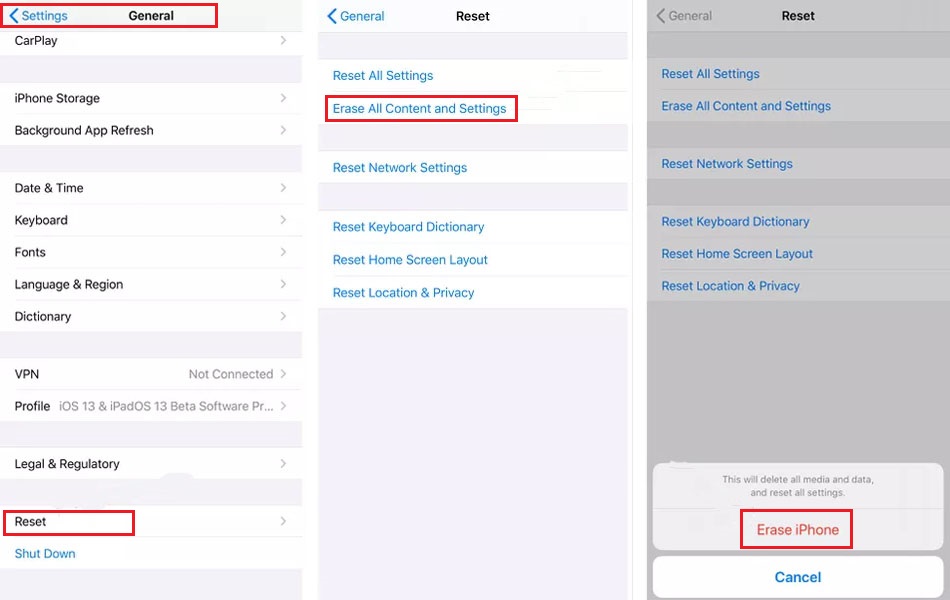
This is an advanced step. You should resort to this only when none of the above options have worked. Many malignant programs may have invaded your phone.
The factory reset clears all the malignant programs present in your device. However, your personal and useful data are also deleted.
Maintaining a constant temperature:
This is a precaution instead of a fix. Using an insulated cover or switching off your phone when going in freezing temperatures can prevent damage.
Keeping your phone in an inside pocket during outdoor excursions in cold temperatures can also ensure safety via your body heat.
Another issue encountered with older versions (like the iPhone 6 plus) is the “Touch Disease” wherein a small grey flickering area appears and touch screen responsiveness is reduced.
This happens when a lost connection between the touch IC chips & the logic board. Sometimes pressing on the affected area stops the flickering.
Wrapping up of iPhone Screen Not Working solutions:
This is how you’ll get the solution if occurs iPhone Screen Not Working issue. Also, you can visit the Apple Store/customer care center should fix this problem. Newer software and iPhones have fixed this problem.
These tips are for simpler problems. If they do not work, you should consult an expert, favorably an Apple Service Store employee, and relay the problems. They may arise due to some defect or significant damage to internal hardware and require replacement of the concerned parts.
 Mobile Arrival Smartphones and gadget reviews, news and more.
Mobile Arrival Smartphones and gadget reviews, news and more.






