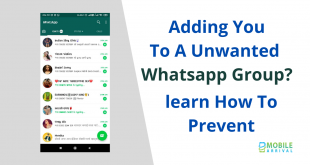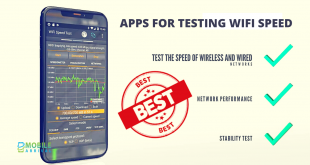Unlock Android Phone Password: The issue you’ve encountered is not exclusive to you. There are other users who have already had similar issues and would like to know how and where to access Android phone encryption without factory reset.
So, in order to assist you as well as other Android users, I have compiled a list of the best tips or approaches for unlocking your Android phone without the need for a factory reset.
So just carry on, but before we can get to the tools, let us first discuss Android phone passwords and how they function.
In general, a mobile password is being used to shield your phone from unauthorized entry as well as a method to secure your data and information from them.
You can use any method to open your devices, such as a code, password, or PIN. Though it is beneficial in many respects, it is not without risk.
Risk in the context that if you lose your passwords or lock pattern. You will be stranded and you will be unable to enter your device. Isn’t this a serious issue that should be fixed right away?
So, there are options to get out of there. The first is to perform a factory reset. So many people pursue this approach because they believe it is the easiest and most secure method.
But what about the data you’ve saved on the smartphone? Since performing a factory reset would absolutely wipe your records, what should you do next? Let’s dive in and know what else we can do!
Contents
Details of Unlock Android Phone Password Without Factory Reset:
Method 1: Unlock Android phone password using Google Account
If you still have trouble opening your smartphone after many attempts, you could use a verified Google Account. You must first log in to the Google account for which the device is associated, and then proceed as follows:
- Just attempt the unlock sequence 5 times, and indeed the sixth time device will show a warning to try again in thirty seconds.
- At the corner of the screen, you can see “forgot pattern.”
- Enter the associated email address with the device and then press the “Next” button.
- That’s all there is to it; you can now enter some new pattern or PIN that you know to activate your phone.
This is the first approach you can use. However, many people do not have a Gmail address, and if they lose their phone password, they can proceed to try other ways.
Method 2: Unlock Android password using Android Device Manager
Originally known as the Android device manager. But now called “Find My Device,” is best used for searching the device when it has been missing or robbed. Aside from that, it could which used to ring or locking your device.
If you’ve used this functionality. You’ll find that it provides three options: “Ring,” “Lock,” and “Erase.” All you must do is sign in to the Google account, which is linked to the device, and then follow these steps:
- The first step is to Sign in to that your Google account through http://www.google.com/android/find on any Android smartphone or PC. Then, choose the Android smartphone that you want to open.
- Choose the ‘lock’ choice from the three choices that appear after choosing the unit.
- A current pop window will open, allowing you to change the password for your device. You may also have an extra phone number or restoration email address.
- Now that you’ve confirmed it, then go to the locked phone and enter the password you’ve created.
Method 3: Unlock android phone password lock by using backup PIN
This is also another method for unlocking your phone’s password without attempting a factory reset. One feature you may have found is that even when you activated pattern lock to the device, a security PIN was also requested.
So, if you are unable to unlock your mobile, you have the ability to Backup PIN, which will assist you in unlocking your device. Take the steps below to do this:
- Navigate to the Android pattern key.
- After few attempts, you will receive an SMS to try again in 30 sec.
- There, you’ll see the option “Backup PIN,” which you should choose.
- Enter the security PIN and click OK.
- Finally, entering the recovery PIN will grant you to unlock your device.
Method 4: Unlocking Android phone pattern lock using ADB
The Android Debug Bridge (ADB) can also be used to activate an Android phone’s code without doing a factory reset. However, you should be aware that it is indeed a time-consuming process and somewhat complex process as opposed to other approaches.
However, you should try this to unlock that phone password. So, take the following steps:
- First, you must install ADB on your device. To do so, go to the Android development portal at https://developer.android.com/studio/command-line/adb.html
- After that, open the installer and add any required packages to your device.
- Attach your computer to the machine through USB.
- To do it too, go to Settings > About Phone > and then click on the “Build Number” option and keep doing that seven times and this will activate the developer function on your device
- Next, go to Settings >> Developer options >> allow USB debugging.
- Once your device is attached to the machine, open the run command in the configuration file of your ADB device.
- Then, enter the code “ADB shell rm /data/system/gesture.key” then press enter.
- Lastly, restart your phone, and use it as normal.
Method 5: Android pattern lock Unlock using third-party tool
If, after attempting any of the aforementioned ways, you are somehow unable to open your Android phone, you must consider using a third-party service such as Android Lock Screen Elimination.
This app can assist you in removing the Android phone’s code, PIN, template, fingerprint, or some other kind of phone lock method. It removes any lock sequence without causing data loss and is compatible with all Android devices, such as Samsung devices.
It is one of the fastest ways to disable your Android device without performing a factory reset. So, if you ever encounter a situation like this, don’t forget to apply Android Lock Screen Removal to quickly open your smartphone.
Trying to lock your Android phone is a standard procedure to prevent unauthorized access to your computer. However, forgetting the phone password is a normal occurrence, and many people have experienced difficulties as a result.
As a result, attempting any of the approaches listed in this blog will ideally assist you in resolving the issue.
We hope you found this post useful and that you were able to solve the dilemma of “How to Unlock Android Phone Password Without Factory Reset ”!
 Mobile Arrival Smartphones and gadget reviews, news and more.
Mobile Arrival Smartphones and gadget reviews, news and more.